- Home
- BEFORE ENROLLING
- > Is this for me?
- > Computer Check
- > Computer Literacy
- WHERE TO START
- > The Hub Site
- > Finding My Moodle Courses
- MOODLE TUTORIALS
- > Basic Moodle Navigation
- > Setting Up Your Profile
- > Setting Up Message Settings
- > Sending/Receiving Messages
- > Submitting Assignments
- > Posting to Discussion Forums
- > Taking Quizzes/Exams
- > Checking Grades
- > Other
- RESOURCES
- > Library Resources
- > Moodle Support Contact Info
- > Moodle Support Site
- > SCC College Orientation
- > The Hub Website at SCC
- > SCC Website
-

Finding My Moodle Courses
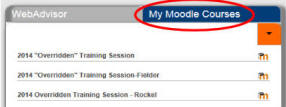 You
will access your Moodle courses from The Hub. When you log on to
The Hub, you will have a My Moodle Courses tab on the left, next to the
WebAdvisor Tab. If you click on your My Moodle Courses tab, you
should see a list of your courses after the start of the quarter. Note, most instructors will not make their Moodle courses available
for students to see until after 8 a.m. on the first day of the quarter.
You
will access your Moodle courses from The Hub. When you log on to
The Hub, you will have a My Moodle Courses tab on the left, next to the
WebAdvisor Tab. If you click on your My Moodle Courses tab, you
should see a list of your courses after the start of the quarter. Note, most instructors will not make their Moodle courses available
for students to see until after 8 a.m. on the first day of the quarter.
Click the link for one of your Moodle courses to access it. If this is the very first time you have accessed Moodle via The Hub, you will need to enter your "credentials" (your SCC username and password) in order to set up a single sign on (this verifies who you are the first time). You will see a message similar to the following.
Click the link that says "Try entering your credentials.". You should then see a screen asking you to enter your Windows User Name and Windows Password. In this area, you need to enter your SCC username and password. You need to enter both exactly like you did to log on to The Hub. Type your password twice and then press OK. After doing this process one time, you should be able to access all of your Moodle courses via the My Moodle Courses tab of The Hub with a single click on the course name link.
If you happen to reset/change your password at any time for The Hub, you will have to re-enter your credentials for the My Moodle Courses tab as well.
Printable step-by-step instructions (PDF)
What if your course is missing?
- First, make sure that the course has started. You will likely not see any of your registered courses until after the first day of the term.
- If the term has started, look at your course schedule on The Hub in the WebAdvisor section and verify that you are still enrolled. If not, then enroll in the course or contact registration if there is an issue with your enrollment.
- If you are enrolled, email your instructor regarding the Moodle course. He/she may just have not made it available yet. If you are still having difficulties, email moodlesupport@southeast.edu.
| << Previous | Next >> |