- Home
- BEFORE ENROLLING
- > Is this for me?
- > Computer Check
- > Computer Literacy
- WHERE TO START
- > The Hub Site
- > Finding My Moodle Courses
- MOODLE TUTORIALS
- > Basic Moodle Navigation
- > Setting Up Your Profile
- > Setting Up Message Settings
- > Sending/Receiving Messages
- > Submitting Assignments
- > Posting to Discussion Forums
- > Taking Quizzes/Exams
- > Checking Grades
- > Other
- RESOURCES
- > Library Resources
- > Moodle Support Contact Info
- > Moodle Support Site
- > SCC College Orientation
- > The Hub Website at SCC
- > SCC Website
-

Sending & Receiving Moodle Messages
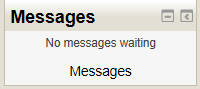 The Moodle Messages tool is the main way to communicate with your
instructor and your classmates. You should see a Messages block in
the top-left corner of each class. The Messages tool
will indicate if you have any incoming messages by showing who the
message is from (see lower-right image). To view the new message, you click on
the envelope icon to read the message. If you want to use the Messages
tool when there isn't an incoming message, click the Messages
link that is found within the block (not in the blue heading).
The Moodle Messages tool is the main way to communicate with your
instructor and your classmates. You should see a Messages block in
the top-left corner of each class. The Messages tool
will indicate if you have any incoming messages by showing who the
message is from (see lower-right image). To view the new message, you click on
the envelope icon to read the message. If you want to use the Messages
tool when there isn't an incoming message, click the Messages
link that is found within the block (not in the blue heading).
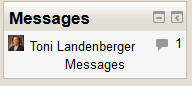 The
Moodle Messages tool is not connected to any course, so you can send
messages to any instructor or classmate from within any other course
within Moodle. You can also receive messages from any classmate or
instructor from within any Moodle course. This means you might receive a
message from one instructor when you are viewing a completely different
course.
The
Moodle Messages tool is not connected to any course, so you can send
messages to any instructor or classmate from within any other course
within Moodle. You can also receive messages from any classmate or
instructor from within any Moodle course. This means you might receive a
message from one instructor when you are viewing a completely different
course.
When you are viewing the Messages tool (click the Messages link to open the Messages tool), you can add frequent persons to your contact list by searching for that person's name--you may want to do this for your instructors each quarter (you can remove them at the end of the quarter). You can also access a class roster for any class you are enrolled in using the My contacts drop-down box. Clicking the triangle on Contacts will open a pull-down menu which displays courses. Clicking a course name will open a list of course participants. Whether you have added a contact or you see a list of your class roster, you can send a message by clicking on a person's name. Then just type your message in the Message box and click Send message when you are done. You can view the message history between you and a contact with the All messages | Recent messages links at the top after you have clicked on a contact name. If you have not clicked on a contact name, you can view the message history with the Message history button to the far right of their name in the list.
The People block can also be used to send messages in Moodle. If you click the Participants link in the People block, you will see a list of all members of the class. You can filter this list at the top by All participants, Instructor, or Student. You can click on a participant's picture or name to view his/her profile. When viewing someone's profile, you will see a Send a message link. If you click that link, the Moodle Messages tool will open with that user set as the recipient of a new Moodle message. Type your message and send.
Resources:
- Tips for Message Settings and Moodle Messages - PDF of step-by-step instructions
- Video demonstration for using the Moodle Messages tool
- Video demonstration for using the Participants link in the People block
| << Previous | Next >> |