
Welcome to SCC Moodle Support
Below is information that will get you started accessing Moodle via The Hub:
- MOODLE ORIENTATION course for students
- Online Access at SCC - PDF document with log in information regarding The Hub & Moodle for new students
How Do I Access My Moodle Course from The Hub?
NEW JULY 2017: Users will have to add "@southeast.edu" to their username to log in to The Hub. For example John Smith with ID# 123456 will log in using js123456@southeast.edu as his new username and his existing SCC password
- When you log in to The Hub, you should see a My Moodle
Courses tab next to the WebAdvisor tab as shown below. If
you don't, try clicking on the Menu link on The
Hub, then click on Home and then Student.
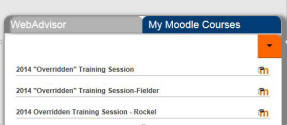
- After clicking on a course name, you will need to log in to
Moodle. At this time, Moodle does
NOT use the "@southeast.edu" as part of the username.
See the example below.
- NOTE: Courses are typically not visible to students until the first day of classes. Instructors will make the course available to you. For more information see > Help! My course is missing!!
- If you are having trouble accessing The Hub, you can try to access
Moodle directly via the following link:
http://online.southeast.mrooms3.net/. However, please let the Helpdesk know that you are having Hub login problems, so that we can resolve the issue (http://helpdesk.southeast.edu).
Computer Requirements
Students are responsible for having up-to-date computers and software for full compatibility in an online course.
-
COMPUTER access
- Do NOT plan to use an iPad, Chromebook, tablet, or mobile device as your ONLY method of completing an online course. Although they may work for the majority of your course work, some courses require specific production or testing software.
- Windows Pro tablets will often work since software can be installed on them. Tablets and iPads that only install "Apps" and not software will not be sufficient for all requirements.
- STABLE Internet connection (not a cellular or mobile hotspot)
- Recommended minimum browser: Recent Google
Chrome, recent Mozilla Firefox, Safari 6, Internet Explorer 10+
- Keep your browser current.
- Links are provided on the Downloads tab to download Firefox, IE, or Chrome.
- Some courses may require a webcam and a USB headset, but not all courses do.
Additional Notes
- Server Maintenance: Friday mornings from approximately 5 a.m. - 7 a.m., SCC's portal (The Hub) may be unavailable due to server maintenance.
- Sharing Computers: be sure to use the log out link for Moodle in the top-right corner of the page instead of just clicking the X to close the window. If you are on an SCC computer, you must log out of the computer completely before another user begins his/her work.
- Additional Problems: be sure to clear your cache and cookies from your browser (Tools menu and Internet Options in IE; Firefox, History, and Clear Recent History in Firefox).